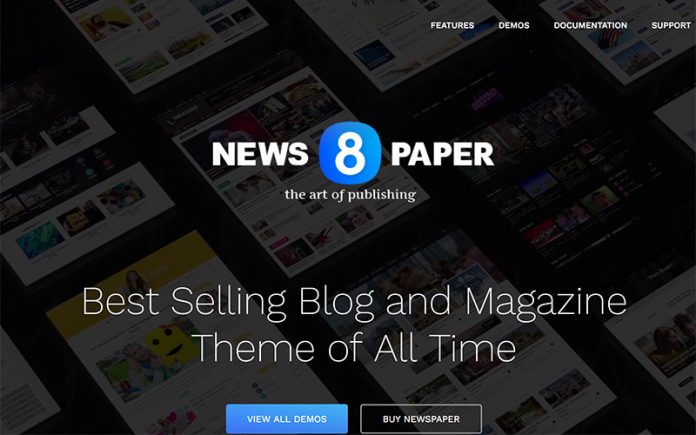1、下载安装openresty
https://openresty.org/cn/
这里以openresty-1.11.2.3.tar.gz 2017年4月21日版本为例
安装之前的准备工作:
|
1
|
yum install readline-devel pcre-devel openssl-devel gcc wget |
开始安装
|
1
2
3
|
tar -xzvf openresty-1.11.2.3.tar.gzcd openresty-1.11.2.3 |
编译之前需要设置好nginx的用户组www
|
1
2
|
groupadd wwwuseradd -g www www |
开始编译,因为我们要用到redis缓存技术的一些必要组件,所以需要再编译后面添加一些参数
|
1
2
3
|
./configure --user=www --group=www --with-http_v2_module --with-http_ssl_modulemakemake install |
默认安装路径:/usr/local/openresty
2、添加nginx启动、重启等脚本
命令:
|
1
|
vim /usr/lib/systemd/system/nginx.service |
添加如下内容:
|
1
2
3
4
5
6
7
8
9
10
11
12
13
14
15
16
|
[Unit]Description=nginx - high performance web serverDocumentation=http://nginx.org/en/docs/After=network.target remote-fs.target nss-lookup.target[Service]Type=forkingPIDFile=/usr/local/openresty/nginx/logs/nginx.pidExecStartPre=/usr/local/openresty/nginx/sbin/nginx -t -c /usr/local/openresty/nginx/conf/nginx.confExecStart=/usr/local/openresty/nginx/sbin/nginx -c /usr/local/openresty/nginx/conf/nginx.confExecReload=/bin/kill -s HUP $MAINPIDExecStop=/bin/kill -s QUIT $MAINPIDPrivateTmp=true[Install]WantedBy=multi-user.target |
脚本使用方法:
|
1
2
3
4
5
6
7
8
9
|
systemctl is-enabled nginx.service #查询nginx是否开机启动systemctl enable nginx.service #开机运行nginxsystemctl disable nginx.service #取消开机运行nginxsystemctl start nginx.service #启动nginxsystemctl stop nginx.service #停止nginxsystemctl restart nginx.service #重启nginxsystemctl reload nginx.service #重新加载nginx配置文件systemctl status nginx.service #查询nginx运行状态systemctl --failed #显示启动失败的服务 |
3、安装php7及组件
|
1
2
|
yum install -y http://dl.iuscommunity.org/pub/ius/stable/CentOS/7/x86_64/ius-release-1.0-14.ius.centos7.noarch.rpmyum -y update |
3 yum -y install php70u-fpm php70u-pdo php70u-mysqlnd php70u-opcache php70u-xml php70u-mcrypt php70u-gd php70u-devel php70u-mysql php70u-intl php70u-mbstring php70u-bcmath php70u-json php70u-iconv
相关配置:
|
1
|
sudo vi /etc/php.ini |
设置cgi.fix_pathinfo=0
然后:
|
1
|
sudo vi /etc/php-fpm.d/www.conf |
设置
|
1
2
3
4
5
|
listen = /var/run/php-fpm/php-fpm.socklisten.owner = wwwlisten.group = wwwuser = wwwgroup = www |
最后启动php-fpm
|
1
|
sudo systemctl start php-fpm |
设置开机启动php-fpm
|
1
|
sudo systemctl enable php-fpm |
4、安装mysql这里我们选择开源的mariadb最新版mariadb10.1版本
准备工作,默认centos7含有mairadb5.5版本需要将其卸载
查找本机mariadb具体版本
|
1
|
rpm -qa | grep mariadb |
卸载rpm -e mariadb-libs-5.5.52-1.el7.x86_64
提示关联postfix,这个一般用不到 卸载他!
|
1
|
yum remove postfix |
再运行
|
1
|
rpm -e mariadb-libs-5.5.52-1.el7.x86_64 |
开始安装mariadb10.1
|
1
|
yum install mariadb101u mariadb101u-server |
启动mariadb
|
1
|
sudo systemctl start mariadb |
配置mariadb密码及其他
|
1
|
sudo mysql_secure_installation |
第一步提示输入密码,这里直接回车
然后提示是否设置新密码输入Y
输入新密码、再次输入新密码后回车
其他选项直接输入Y回车即可。
到这里LNMP的nginx php mysql(mariadb)就安装好了 下面开始把他们关联起来!
因为本教程主要是用redis缓存技术加速wordpress下面就以安装配置一个WordPress这点为例说明。
安装redis新版本
|
1
|
yum install redis |
本教程中同时启用SSL服务及https服务下面一同讲解
1、切换到openresty下的nginx目录
|
1
|
cd /usr/local/openresty/nginx |
2、创建文件夹用于存储虚拟主机配置文件、伪静态文件、SSL文件(分开写文件更容易管理)
|
1
|
mkdir vhost ssl rewrite |
3、修改nginx配置检索虚拟主机配置文件
找到/usr/local/openresty/nginx/conf下的nginx.conf文件
清空文件内容替换如下内容:
|
1
2
3
4
5
6
7
8
9
10
11
12
13
14
15
16
17
18
19
20
21
22
23
24
25
26
27
28
29
30
31
32
33
34
35
36
37
38
39
|
user www www;worker_processes auto;events{ use epoll; worker_connections 51200;}http{ include mime.types; default_type application/octet-stream; server_names_hash_bucket_size 128; client_header_buffer_size 4k; large_client_header_buffers 4 4k; client_max_body_size 50m; sendfile on; tcp_nopush on; keepalive_timeout 60 60; fastcgi_connect_timeout 300; fastcgi_send_timeout 300; fastcgi_read_timeout 300; fastcgi_buffer_size 16k; fastcgi_buffers 16 16k; fastcgi_busy_buffers_size 16k; fastcgi_temp_file_write_size 16k; fastcgi_intercept_errors on; tcp_nodelay on; server_tokens off; gzip on; gzip_min_length 1000; gzip_proxied expired no-cache no-store private auth; gzip_types text/plain text/css text/xml text/javascript application/javascript application/x-javascript application/xml application/rss+xml application/xhtml+xml application/atom_xml; gzip_disable "MSIE [1-6].(?!.*SV1)"; log_format access '$remote_addr - $remote_user [$time_local] "$request" $status $body_bytes_sent "$http_referer" "$http_user_agent" $http_x_forwarded_for'; include /usr/local/openresty/nginx/vhost/*.conf;} |
虚拟主机配置文件
路径:/usr/local/openresty/nginx/vhost下新建abc.com.conf文件
内容如下:
|
1
2
3
4
5
6
7
8
9
10
11
12
13
14
15
16
17
18
19
20
21
22
23
24
25
26
27
28
29
30
31
32
33
34
35
36
37
38
39
40
41
42
43
44
45
46
47
48
49
50
51
52
53
54
55
56
57
58
59
60
61
62
63
64
65
66
67
68
69
70
71
72
73
74
75
76
77
78
79
80
81
82
|
server { listen 80; server_name abc.com www.abc.com; rewrite ^(.*)$ https://www.abc.com$1 permanent; }server{ listen 443 ssl; server_name abc.com; index index.html index.htm index.php; root /usr/local/openresty/nginx/html; include /usr/local/openresty/nginx/rewrite/re-adc.conf; ssl on; ssl_certificate_key /usr/local/openresty/nginx/ssl/xxx.key; ssl_certificate /usr/local/openresty/nginx/ssl/xxx.pem; ssl_session_timeout 5m; ssl_protocols TLSv1 TLSv1.1 TLSv1.2; ssl_ciphers AESGCM:ALL:!DH:!EXPORT:!RC4:+HIGH:!MEDIUM:!LOW:!aNULL:!eNULL; ssl_prefer_server_ciphers on; set $skip_cache 0; # POST requests and urls with a query string should always go to PHP if ($request_method = POST) { set $skip_cache 1; } if ($query_string != "") { set $skip_cache 1; } # Don't cache uris containing the following segments if ($request_uri ~* "/wp-admin/|/shop/|/xmlrpc.php|wp-.*.php|/feed/|index.php|sitemap(_index)?.xml") { set $skip_cache 1; } # Don't use the cache for logged in users or recent commenters if ($http_cookie ~* "comment_author|wordpress_[a-f0-9]+|wp-postpass|wordpress_no_cache|wordpress_logged_in") { set $skip_cache 1; } location /redis-fetch { internal ; set $redis_key $args; redis_pass 127.0.0.1:6379; } location /redis-store { internal ; set_unescape_uri $key $arg_key ; redis2_query set $key $echo_request_body; redis2_query expire $key 14400; redis2_pass 127.0.0.1:6379; } location ~ \.php$ { set $key "nginx-cache:$scheme$request_method$host$request_uri"; try_files $uri =404; srcache_fetch_skip $skip_cache; srcache_store_skip $skip_cache; srcache_response_cache_control off; set_escape_uri $escaped_key $key; srcache_fetch GET /redis-fetch $key; srcache_store PUT /redis-store key=$escaped_key; more_set_headers 'X-Cache $srcache_fetch_status'; more_set_headers 'X-Cache-2 $srcache_store_status'; fastcgi_pass unix:/var/run/php-fpm/php-fpm.sock; fastcgi_index index.php; fastcgi_param SCRIPT_FILENAME $document_root$fastcgi_script_name; include fastcgi_params; } } |
上面包含了redis配置内容
配置WordPress伪静态规则
路径:/usr/local/openresty/nginx/rewrite/re-adc.conf
内容如下:
|
1
2
3
4
5
6
7
8
9
|
location / { try_files $uri $uri/ /index.php;}location /shop { try_files $uri $uri/ /index.php; if (!-f $request_filename){ rewrite (.*) /shop/index.php; }} |
将您的SSL放置到/usr/local/openresty/nginx/ssl/路径下
一般有.pem和.key两个文件文件名一定要和虚拟机abc.com.conf配置文件里的一致!
4、创建mysql数据库
命令:
|
1
|
mysql -uroot -p |
输入密码登录mysql
创建WordPress的数据库
|
1
|
create database webdata; |
最后exit;
退出mysql
5、安装WordPress
切换到网站根目录
|
1
|
cd /usr/local/openresty/nginx/html |
下载解压WordPress
|
1
2
|
tar -xzvf latest.tar.gz |
|
1
2
3
|
cd wordpressmv * ../cd ../ |
完成WordPress文件转移
给WordPress权限
|
1
|
chown -R www:www /usr/local/openresty/nginx/html |
最后打开浏览器输入您绑定的域名开始wordpress安装吧。
下面开始介绍如何给WordPress提速
- WordPress后台->设置->取消显示头像(根据需要)
- 安装Remove Google Fonts References 插件禁用谷歌字体
- 安装nginx helper管理redis缓存
- 在设置->nginx helper下选择Enable Purge
- Caching Method选择Redis cache
- 其他默认即可最后点save all changes按钮
- 关于如何清空站点缓存,登录WordPress后台后最上方工具条有个 Purge Cache按钮
- 需要手动更新的时候点此即可。
- 判断缓存是否生效
- 谷歌浏览器右键->检查->Network
- 刷新页面后,从列表中点选当前页面网址
- 点选左侧窗口Headers选框
- 在如下信息中看到类似
|
1
2
3
4
5
6
7
8
9
10
|
Connection:keep-aliveContent-Encoding:gzipContent-Type:text/html; charset=UTF-8Date:Thu, 18 May 2017 04:13:37 GMTKeep-Alive:timeout=60Server:openrestyTransfer-Encoding:chunkedX-Cache:HITX-Cache-2:BYPASSX-Powered-By:PHP/7.0.18 |
这里看到X-Cache:HIT说明缓存成功了!
注意:登录后台的状态下X-Cache:BYPASS
最后提示一点默认上传限制2M需要修改的话请自行修改php.ini文件
原文:https://bobo.vc/centos7-openresty-php7-mariadb-redis/